A focus on features
Here, we simply list out the features of FamTiVi in more detail. Over time, we will add links to our HowTo pages and Blog Posts that are relevant to each feature.
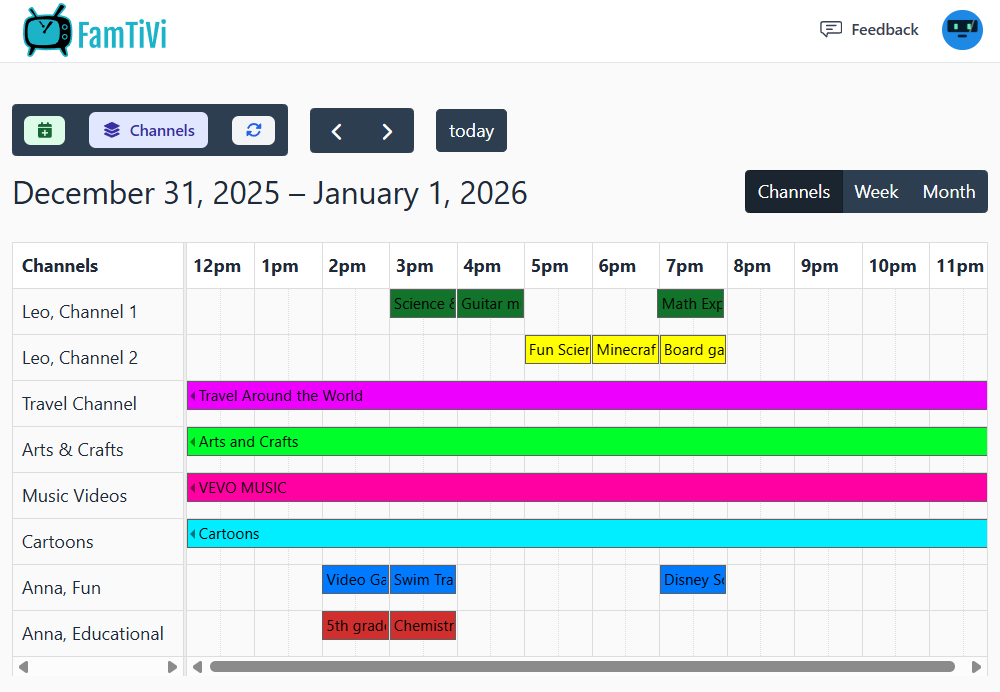
Scheduler
Allows you to schedule when a set of YouTube videos will play. You can use recurrence to create shows that last all day, everyday for 1 hour, or every Monday at a certain time. The scheduler also allows you to view the TiVi schedule by day, week, or month. And you can scroll back-and-forth through time to 1) check if things are scheduled correctly, and 2) just browse to see what is up next.
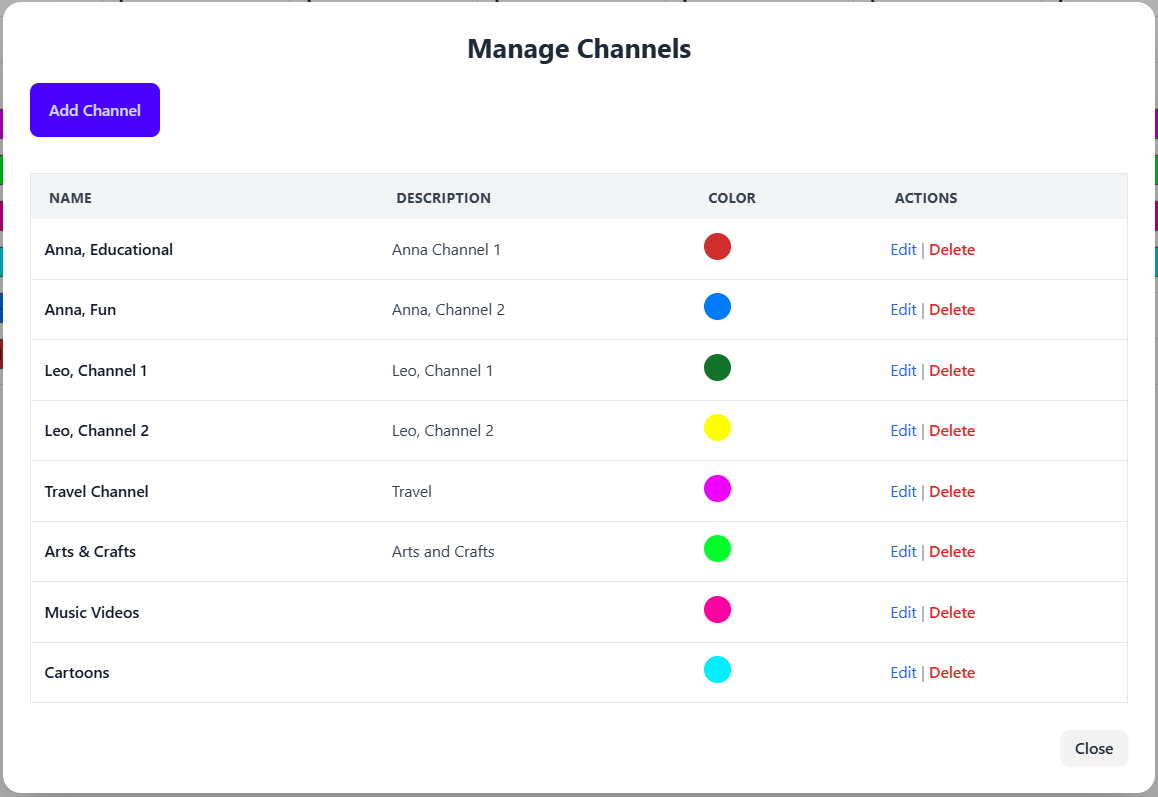
TiVi Channels
Just like any TV schedule, FamTiVi has the concept of channels. You can create your own "Science Channel" or "Discover Channel" or "Dave's Channel". The idea is the name of the channel provides an expectation for what content is scheduled. In our mobile apps, users can change the channel up and down to find content they want to watch.
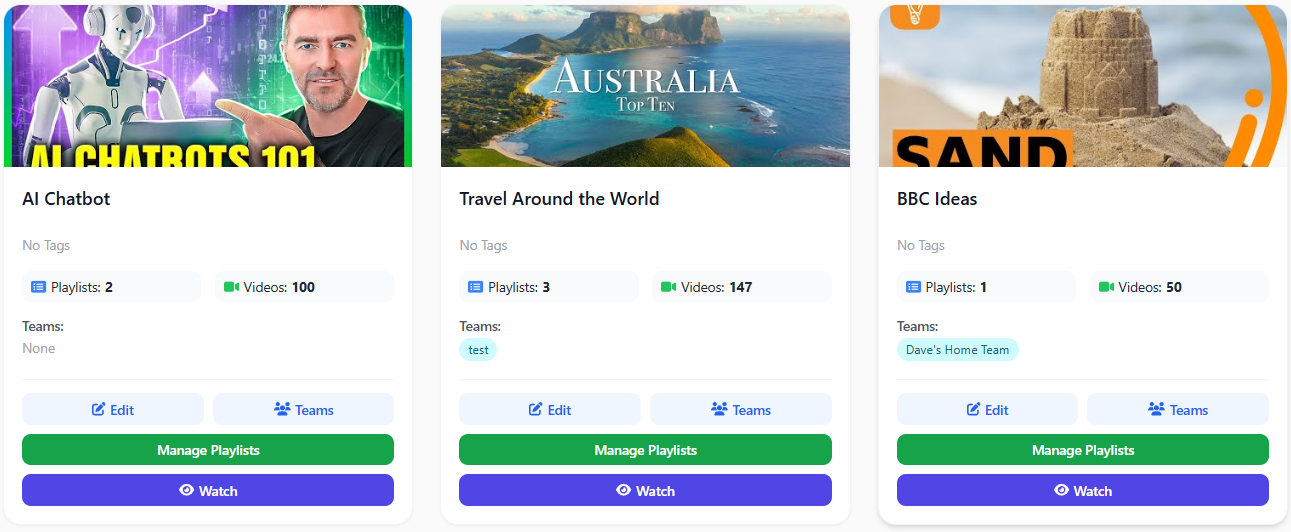
TiVi Topics
A TiVi Topic is simply a folder for YouTube Playlist. A Topic could be baking, badminton, bears ... just a label for any idea of interest. Inside, the Topic, you can collect & manage YouTube playlists. Each playlist can contain a random set of videos, be linked to YouTube Channel, or linked to an existing YouTube Playlist. Use playlists inside of Topics to diversify Topics and allow them to evolve over time. Playlists can be added/deleted/deactivated. You can add/remove videos from Playlists as you please.
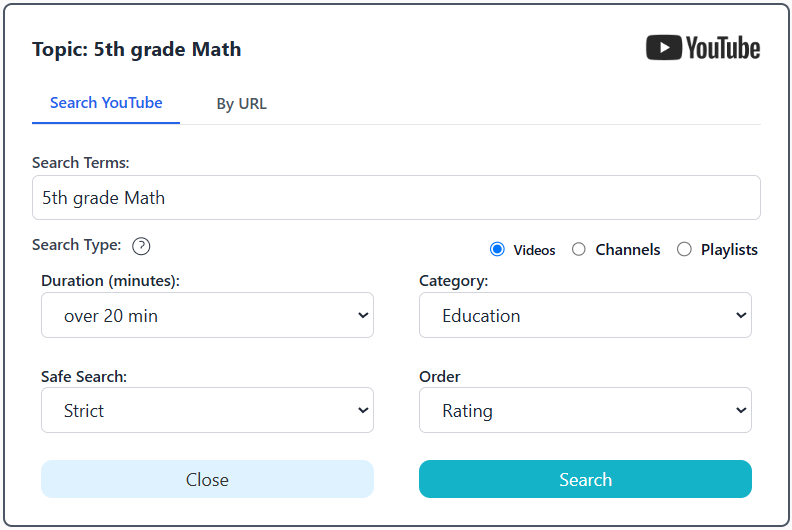
Custom YouTube Search
We built a custom YouTube search interface that is built for finding safe content and quickly building playlists in just seconds. It has options to link to existing YouTube Channels, creators, as well as YouTube Playlists.
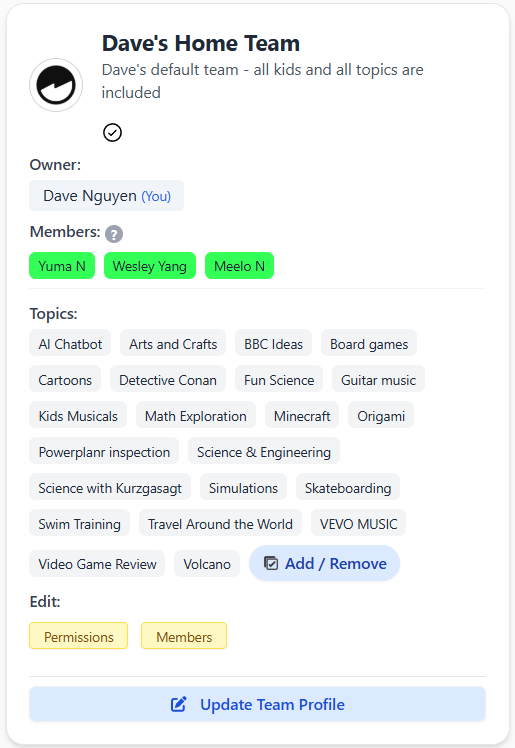
Teams
Teams are a way to connect Users to Users, and Users to Topics. If you had a team called "Ben's friends" ... you would add Ben to your team, invite the Parents' of Ben's friends, and those Parents would then add their kids. So, Team Ben's friends would then contain all the parents and kids from that friend circle in one place. Next, that group could share Topics with each other. This helps to ensure that the kids in that group are watching the same content. Users can also message each other from within these teams -- this is a safe environment because all the kids and adults can see the messaging exchange.
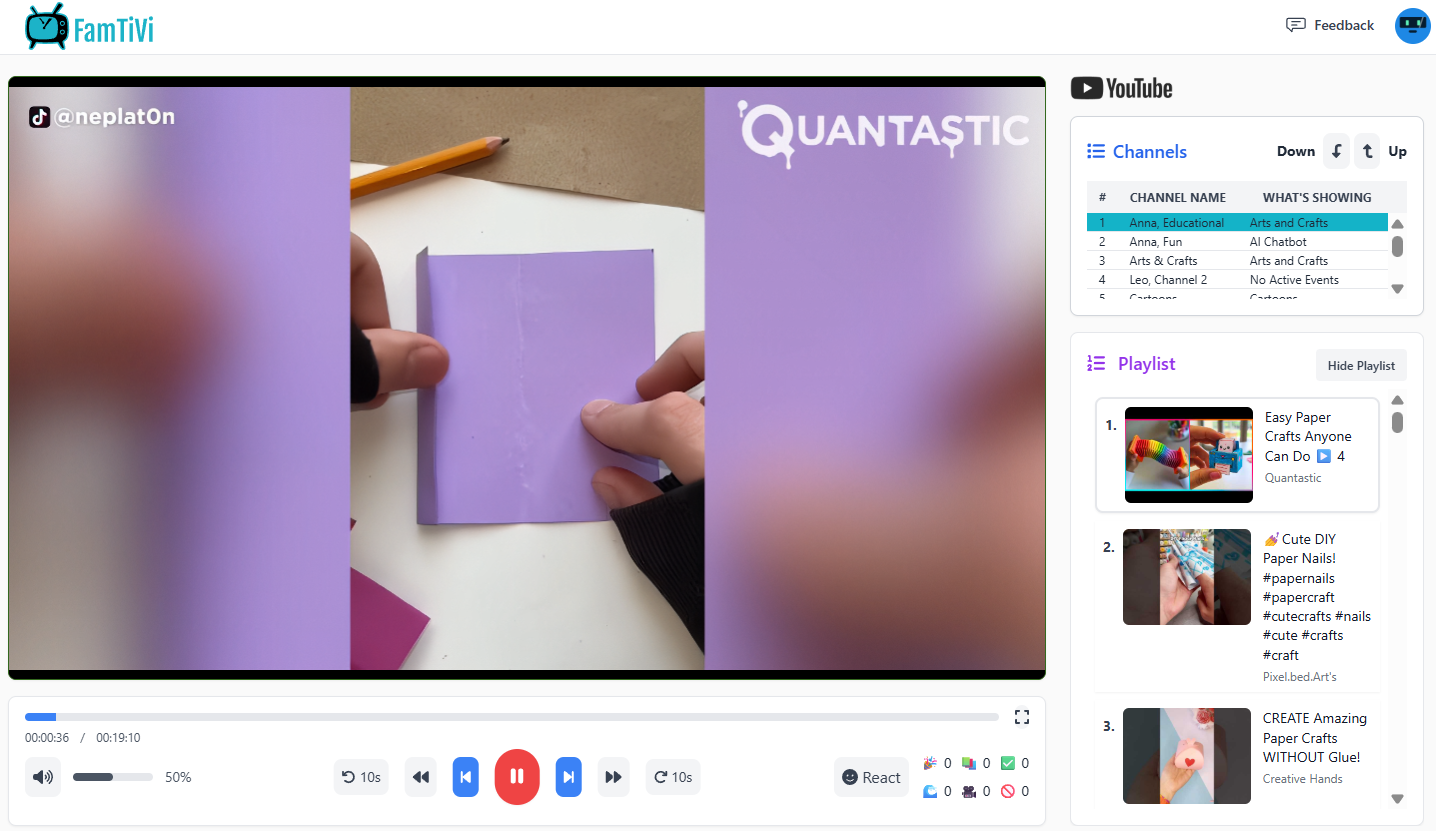
TiVi Player
The TiVi player displays YouTube videos according to the schedule you have configured. The TiVi Player allows users to change channels, skip and rewind videos, mute, and do max screen display. When using our mobile apps (not browser interface), the mobile app user only has the ability to login and use the TiVi Player. The goal of the app is to provide a pure viewing experiencing ... so no configuration is possible from within the app.
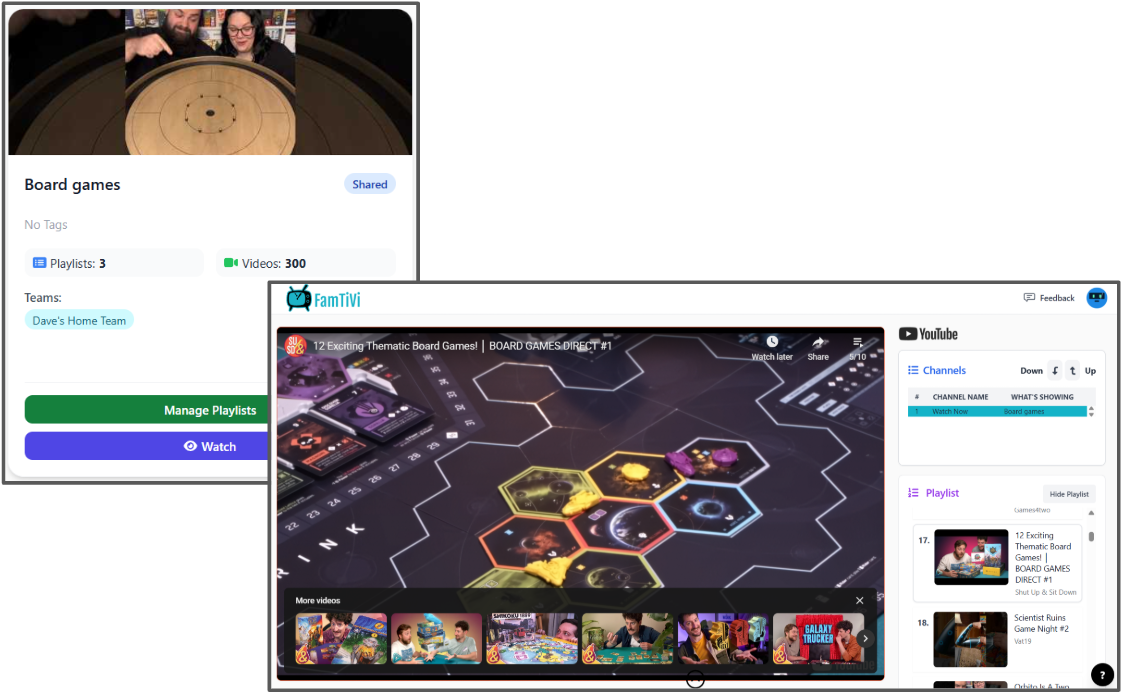
WatchNow
By clicking this button on any topic, you can instantly queue up all the videos for a Topic and start watching it using the TiVi Player. This is handy in situations when you want to watch something, but don't want to actually put it in the scheduler. Examples, are when kids are asking to watch something at a restaurant, in the car, or when they generally know you are not going to be attending to them for the next 30+ minutes.
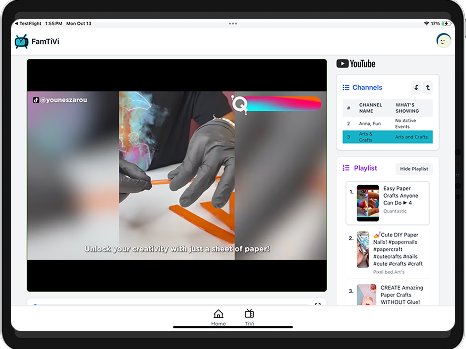
Works on web & mobile, Apple and Android
We have designed FamTiVi to be flexible ... to be there when you need it. FamTiVi works with all features in any web browser. However, if you wanted tighter control so your kids don't change settings and you just want to keep them focused on viewing ... you may install the FamTiVi app on your mobile devices. When the FamTiVi app is paired with parental controls like ScreenTime and GuidedAccess on iPads, or application pinning on Android devices, it makes it so your kids can only use the device for 1 purpose.